The source code for this document can be found here.
Handling user inputs is the cornerstone of any application with a UI. In this document you’ll learn how it works in Zircon.
Since Zircon is a multiplatform project it needs to have an uniform representation of input events like key presses and mouse clicks. For this purpose Zircon has UIEvent. There are multiple kind of UIEvents: MouseEvent, KeyboardEvent and ComponentEvent.
It doesn’t matter if you use Swing or LibGDX, or any other GUI library, because Zircon adapts all framework specific input handling into its own representation.
We can then listen to these UIEvents by using any class which implements UIEventSource and/or ComponentEventSource. When you run a Zircon application it takes care of listening to the platform specific events (Swing, LibGDX, etc) so you only need to subscribe to the Zircon UIEvents in your code.
All TileGrids and Screens implement UIEventSource so you can listen to MouseEvents and KeyboardEvents on them. ComponentEvents are only emitted by Components.
Usage
The following example demonstrates how to listen to all of the above event types:
Note that when you subscribe to ComponentEvents on a Component you will only receive ComponentEvents which were sent to that specific component.
Click here to see the actual source code.
TileGrid tileGrid = SwingApplications.startTileGrid();
Screen screen = Screen.create(tileGrid);
Panel panel = Components.panel()
.withDecorations(box(BoxType.SINGLE, "New Game"), shadow())
.withPreferredSize(20, 10)
.withAlignmentWithin(tileGrid, ComponentAlignment.CENTER)
.build();
Button button = Components.button()
.withText("Play")
.withPosition(5, 5)
.withAlignmentWithin(panel, ComponentAlignment.CENTER)
.build();
screen.addComponent(panel);
panel.addComponent(button);
// components support event bubbling so we can filter for BUBBLE events here
// note that if you try this you will only see the "A pressed..." message when
// the panel is focused (or something else in the panel)
panel.processKeyboardEvents(KeyboardEventType.KEY_PRESSED, fromBiConsumer((event, phase) -> {
if (phase == UIEventPhase.BUBBLE && event.getCode() == KeyCode.KEY_A) {
System.out.println("A pressed in bubble phase.");
}
}));
// it doesn't matter where you add the listener, you can do it before or after
// adding the component to the screen
// when you handle events you need to return a response
button.handleComponentEvents(ACTIVATED, (event) -> {
System.out.println("Skipped component event");
return UIEventResponse.pass(); // pass means that you didn't handle the event
});
// when you process events you don't have to return a response, Zircon will treat
// processors as if they were returning the `processed` response.
button.processComponentEvents(ACTIVATED, fromConsumer((event) -> {
System.out.println("Button pressed!");
}));
// listens to mouse events
tileGrid.handleMouseEvents(MouseEventType.MOUSE_RELEASED, ((event, phase) -> {
// we log the event we received
System.out.println(String.format("Mouse event was: %s.", event));
// we return a response indicating that we processed the event
return UIEventResponse.processed();
}));
// listens to keyboard events
tileGrid.handleKeyboardEvents(KeyboardEventType.KEY_PRESSED, ((event, phase) -> {
// we filter for KeyCode.UP only
if (event.getCode().equals(KeyCode.UP)) {
// only prints it when we press Arrow Up
System.out.println(String.format("Keyboard event was: %s.", event));
return UIEventResponse.processed();
} else {
// otherwise we just pass on it
System.out.println("Keyboard event was not UP, we pass.");
return UIEventResponse.pass(); // we didn't handle it so we pass on the event
}
}));
// we make the contents of the screen visible.
screen.display();
screen.setTheme(ColorThemes.entrappedInAPalette());
Some example output:
Mouse event was: MouseEvent(type=MOUSE_RELEASED, button=1, position=GridPosition(x=26, y=11)).
Keyboard event was not UP, we pass.
Skipped component event
Button pressed!
Keyboard event was not UP, we pass.
A pressed in bubble phase.
Keyboard event was not UP, we pass.
Keyboard event was not UP, we pass.
Handling UIEvents is as simple as the code snippet above. Each UIEvent comes with an UIEventType which describes the kind of events it supports. For example this is how KeyboardEventType looks like:
/**
* Represents the possible types of keyboard events.
*/
enum class KeyboardEventType : UIEventType {
KEY_PRESSED,
KEY_TYPED,
KEY_RELEASED
}
You just need to supply the proper UIEventType in your listener to receive events by that type. Feel free to peruse MouseEvent and ComponentEvent to see what kind of information they hold
Event Propagation
As you have seen in the above example whenever you consume a KeyboardEvent or a MouseEvent you receive not only
an event but a phase as well. This is because Zircon implements event propagation in a very similar way as it
works in your browser:
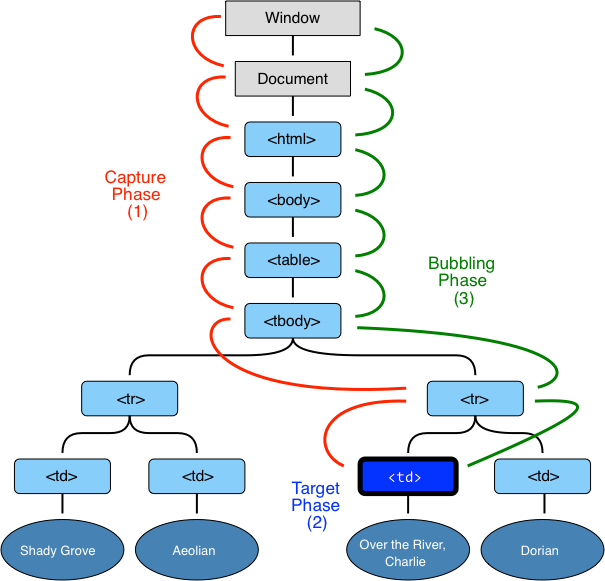
Note that ComponentEvents don’t have phases but you can still use PreventDefault or StopPropagation with them!
Whenever you receive a MouseEvent or a KeyboardEvent you’ll also receive the current UIEventPhase. Propagation works in the following way:
- An UIEvent arrives (mouse or keyboard)
- The target Component is found (the Component which is focused right now or where you clicked with your mouse)
- The path is determined from the root of the component hierarchy to the target.
- Here starts the capture phase where the Components are traversed from the root to the target and they all receive the event.
- If propagation was not stopped, then the target Component receives the event in the target phase
- If propagation was not stopped, then the Components are traversed backwards from the target to the root in the bubble phase.
This is event propagation in a nutshell. Why is this useful? You can implement things like mnemonics with this kind of
event propagation for example by attaching an event listener to a Panel and listening to key presses. This way
whenever something is focused within that Panel you’ll receive KeyboardEvents.
Controlling the Event Flow
As you can see in the code example above you have to return an UIEventResponse from an event listener. This is important for Zircon to be able to tell whether you handled the event or not and in what way. These are the possible options which you can return:
object UIEventResponses {
@JvmStatic
fun pass() = Pass
@JvmStatic
fun processed() = Processed
@JvmStatic
fun preventDefault() = PreventDefault
@JvmStatic
fun stopPropagation() = StopPropagation
}
- Pass is the default UIEventResponse which indicates that no event processing happened.
- Processed indicates that at least one event handler processed the UIEvent but it did not stop propagation nor the default actions. Return this object if you acted on an event but you don’t want to tamper with other listeners.
- PreventDefault is an UIEventResponse which requests the prevention of any default actions for the given event. Return this object if you acted on an event and you don’t want any default actions to take place (hover effects on components for example).
- StopPropagation will not only prevent default actions but stops propagation altogether so the event won’t reach any other listener. Return this object if you acted on an event and you don’t want any other listeners to have the chance of handling it.